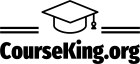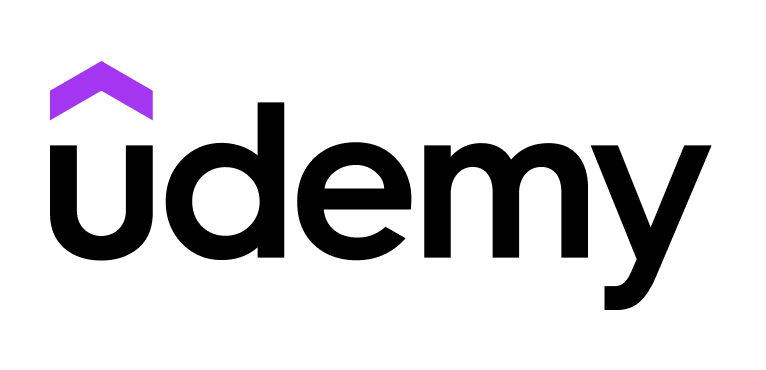Wordle is still a great game to make online learning more dynamic and engaging.
In this post, we tell you what it is, how to create a Wordle easily, and how you should plan it so that your students can play in virtual classes.
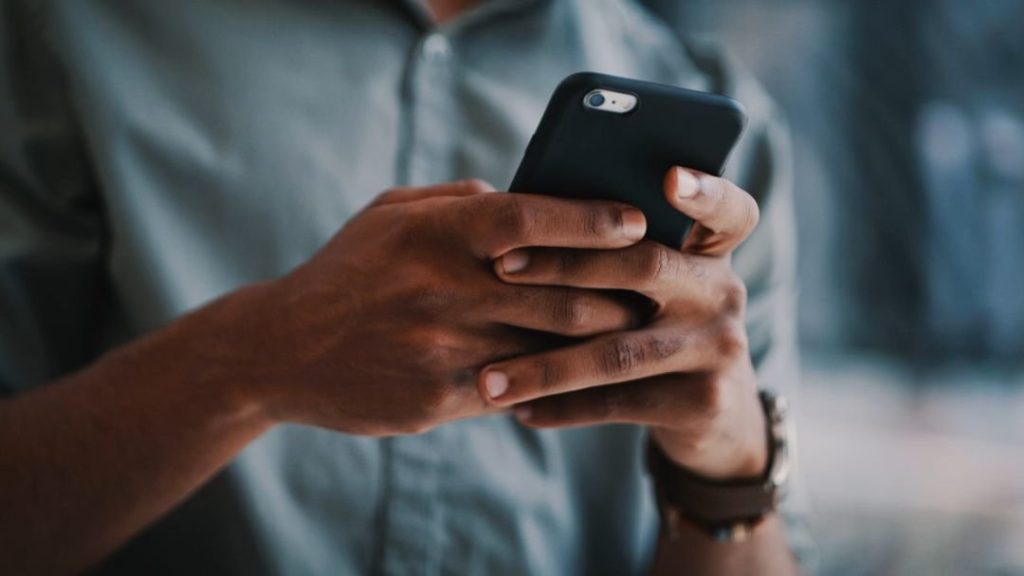
What is Wordle?
Wordle is a web-based word game that gained a lot of popularity a few years ago.
In case you don’t know it yet, it involves guessing a five-letter word that is hidden in a 5×6 grid.
Specifically, players have six opportunities per day and, after each attempt, they receive feedback on which letters they have placed correctly and which ones they have not. Green ones indicate that the letter and position are correct; the yellow ones, correct letters in the wrong position; and the gray ones, incorrect letters.
If you want to review the rules of the game or if you still have questions, you can play a game in Wordle (ES).
How to create a Wordle for virtual classes?
Of course, creating a Wordle manually may require a little more work. You have to design it, come up with the instructions, and provide the cues so they can interpret the feedback.
Luckily, there are other alternatives to effortlessly make a personalized Wordle and engage students in this interactive learning activity.
3 platforms to create Wordle
Create your own Wordle with these tools!
MyWordle
How to create a Wordle with MyWordle
- First of all, access the Wordle MyWordle generator.
- Once on the platform, create a board by selecting the language and writing the word.
- As soon as you have it, just press “Generate Link” to obtain the link that your students will need to play your personalized Wordle.
WordPlay
How to create a Wordle with WordPlay
- To start creating Wordle online, go to WordPlay and click “Create my own Wordle.”
- Enter the secret word that you want to use in your Wordle and that your students must guess.
- Choose the maximum number of attempts players will have.
- In the “Customize” section you can modify the title, colors…
- Now click on “Generate Wordle URL” and send the link to your students through the learning platform messaging.
flipping
How to create a Wordle with Flippity
You have two ways.
Option 1
- Go to Flippity and select “Flippity Word Search.”
- Click “Template” to get an editable Google Spreadsheet (You’ll need to sign in to your Google account beforehand).
- Once you have it open, replace the sample words and the clues for each one with the ones you want to use in your Wordle.
- As soon as you’re done, select “File,” then “Share,” then “Publish to the web.”
- Finally, you just have to open the bottom tab of the spreadsheet “Get the link here”. There you will find the link for your students to play Wordle.
Option 2
- Open the website and select “Flippity Word master”.
- Edit the terms that appear by default in the sample and click “Generate”.
- Finally, copy the URL and send it to the students so they can solve the mystery word.
Why create Wordle for your virtual students?
It is common to use games that involve letters and words, such as Wordle or word searches, to learn and review vocabulary related to course content. By creating Wordle with specific words, students can improve their understanding and retention of important terms.
On the other hand, by creating a personalized Wordle with words related to the topic of study and sharing it with the class to play as a team, for example, in small groups, a climate of friendly competition is created that strengthens ties and encourages dynamics.
Similarly, it is possible to create Wordle as a review activity at the end of a unit to check that students have understood the material.
Generally, it is used in language classes to practice vocabulary, in science classes to review key concepts, or in language to improve spelling. However, Wordle adapts to any subject that involves learning terms.
Furthermore, it is perfectly valid for different teaching situations. It will largely depend on how teachers incorporate Wordle into their curriculum and how they approach the game to meet students’ needs and goals.
How to play Wordle in online classes?
After you have created a custom Wordle using one of the tools mentioned, you will get a link from which you can lead students to the game.
You can send this link by email, from the internal messaging of the e-learning platform, or during the online session.
Remember that the key for students to play Wordle in virtual classes lies in providing them with easy access to the game link, as well as explaining the rules of how to play well.
Students will then participate in the task in the way you determine, either individually or in groups. If you present it as an activity to encourage collaboration, you can encourage them to use chat or video conferencing to communicate.
After finishing the game, one idea is to create a forum for them to debate the meaning and relationship that the words have with the study content.
Final suggestions
- When sharing the link, include a description that piques their curiosity and inspires them to dive into the game.
- If you propose Wordle as a team activity, you can set a time limit to solve it and reward those who manage to discover the hidden word in the shortest time possible.
- Provide constructive feedback after they have solved the Wordle.
We know that teaching online is challenging, especially when it comes to keeping students motivated.
However, this simple and addictive entertainment makes learning fun, regardless of the age of the students or the subject of study, because who doesn’t like to play?